# Integrate Home Assistant
Home Assistant provide the MQTT integration (opens new window) and through this integration it is possible to exploit and manage the messages published by OpenMQTTGateway.
Once this integration on home assistant is configured with the same MQTT broker, it is possible to create devices manually or through the autodiscovery function.
# Auto discovery
From Home Assistant site
The discovery of MQTT devices will enable one to use MQTT devices with only minimal configuration effort on the side of Home Assistant. The configuration is done on the device itself and the topic used by the device.
On OpenMQTTGateway the Home Assistant discovery is enabled by default on all binaries and platformio configurations. Here are a few tips for activating discovery on Home Assistant, but for detailed configuration please refer to the Home Assistant website.
Enable discovery on your MQTT integration in HASS (activated per default).
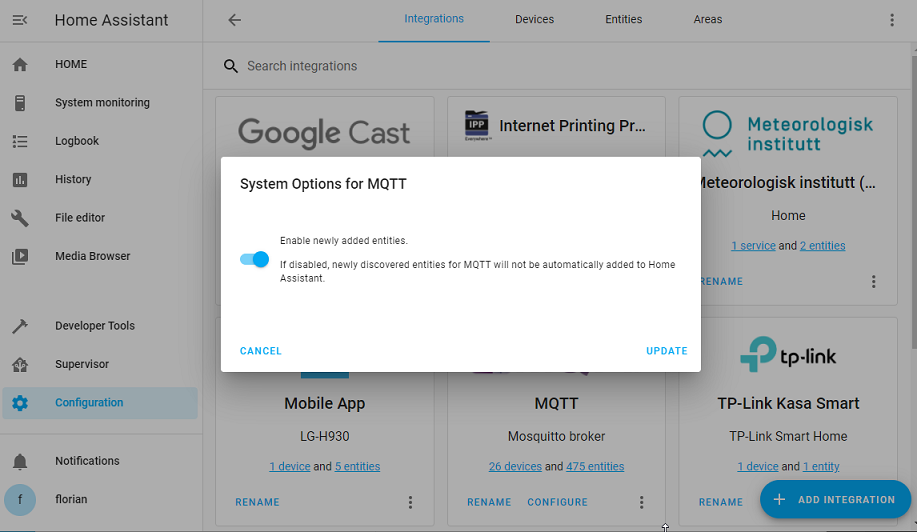
The gateway will need an MQTT username and password, you have to create a new user (recommended) into Home Assistant->Configuration->Users (available in admin mode) or use an existing username/pwd combination (not recommended). This user doesn't need to be an administrator.
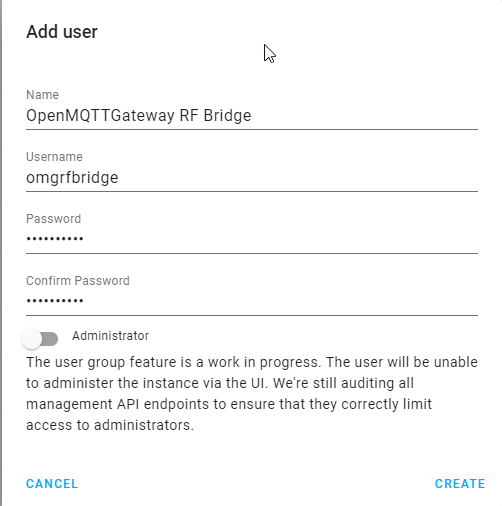
Note
The max size of the username and password is 64 characters.
OMG will use the auto discovery functionality of home assistant to create gateway and sensors into your HASS instance automatically.
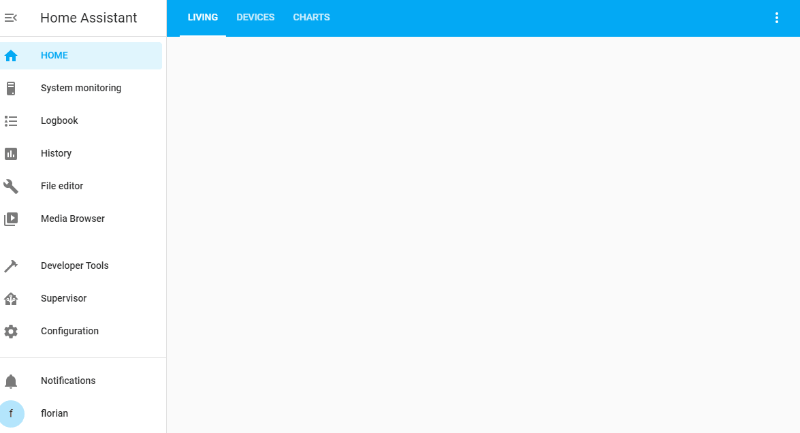
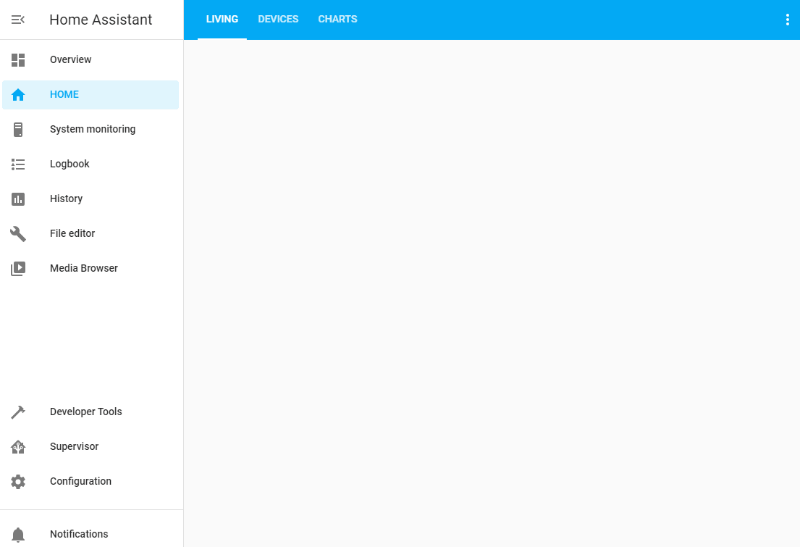
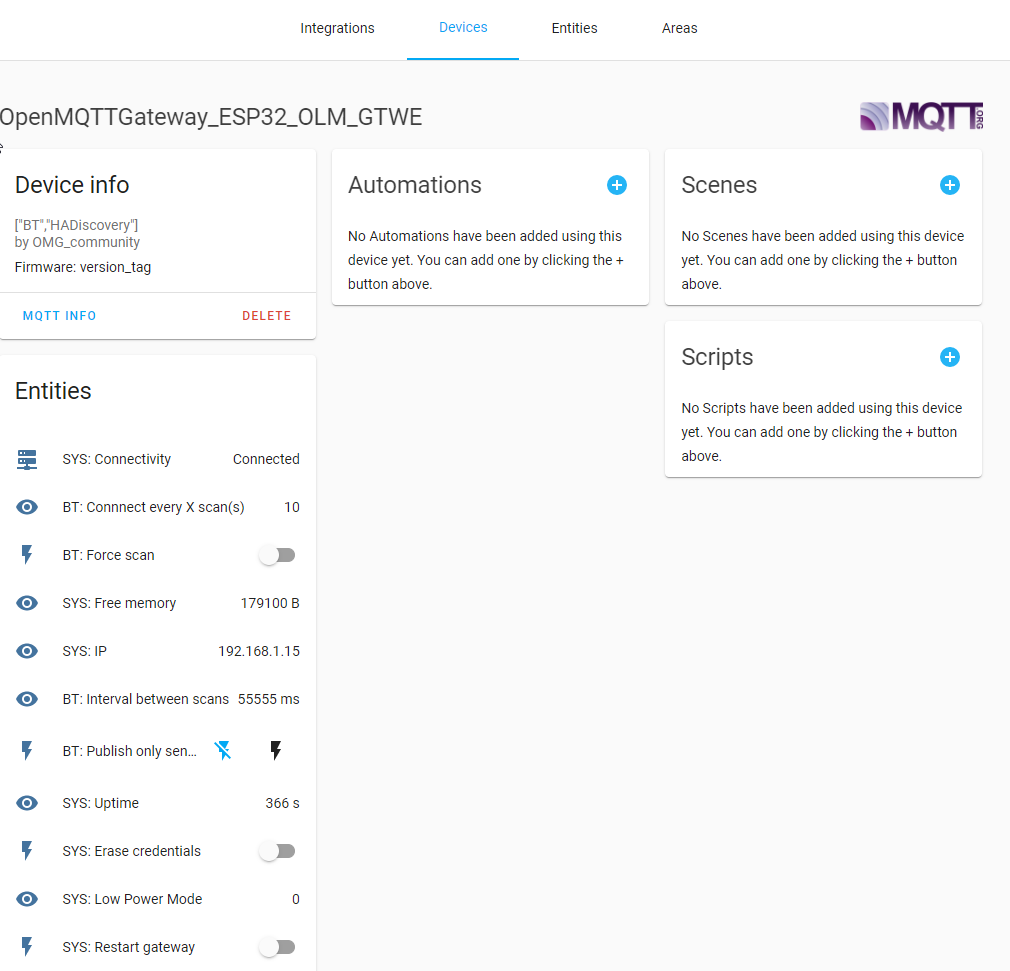
INFO
The Bluetooth and the RTL_433 gateway will automatically create devices and entities, the RF gateway will create DeviceTrigger. The OpenMQTTGateway will also be available as a device to monitor its parameters and control it. The sensors (DHT for example) and actuators (relays) are attached to the gateway.
On first and subsequent startups, auto discovery will start. If you want to prevent this from happening, be sure to manually turn off auto discovery, either by using the UI in Home Assistant, or by publishing to the home/
# RTL_433 auto discovery specificity
Even if the RTL_433 gateway will create automatically the devices and entities, you may lose the link to them when you change the batteries. This is proper to the RF devices. In this case new device and entities will be created. You may bypass this by creating entities through manual configuration that filter following the device model and other parameters and don't take into account the id. Example:
mqtt:
sensor:
- state_topic: "+/+/RTL_433toMQTT/WS2032/+"
2
3
instead of
mqtt:
sensor:
- state_topic: "+/+/RTL_433toMQTT/WS2032/47998"
2
3
Note also that the sensor may leverage channels, types or subtypes, they can be used in the filtering
Example:
In the example below 9 is the subtype and 1 is the channel
mqtt:
sensor:
- state_topic: "+/+/RTL_433toMQTT/Prologue-TH/9/1/+"
2
3
instead of
mqtt:
sensor:
- state_topic: "+/+/RTL_433toMQTT/Prologue-TH/9/1/215"
2
3
Alternatively the rssi signal could be used also.
# MQTT Device Trigger and RF
With OpenMQTTGateway configured to receive RF signals the messages are transmitted as indicated by RCSwitch based gateway, so it is possible to receive a pulse every time the sensor discover a signal.
With autodiscovery enabled, HomeAssistant will discover a MQTT Device Trigger (opens new window) identified by the value field given in the mqtt argument.
# Manual integration examples
From @123, @finity, @denniz03, @jrockstad, @anarchking, @dkluivingh
# Door sensor
mqtt:
binary_sensor:
- name: "test"
state_topic: "home/OpenMQTTGateway/433toMQTT"
value_template: >-
{% if value_json.value == '7821834' %}
{{'ON'}}
{% elif value_json.value == '7821838' %}
{{'OFF'}}
{% else %}
{{states('binary_sensor.test') | upper}}
{% endif %}
qos: 0
device_class: opening
2
3
4
5
6
7
8
9
10
11
12
13
14
mqtt:
binary_sensor:
- name: doorbell
state_topic: 'home/OpenMQTTGateway/SRFBtoMQTT'
#value_template: "{{ value_json.raw }}"
value_template: >-
{% if value_json.value == '14163857' %}
{{'ON'}}
{% else %}
{{states('binary_sensor.doorbell') | upper}}
{% endif %}
off_delay: 30
device_class: 'sound'
- name: light_back_sensor
state_topic: 'home/OpenMQTTGateway/SRFBtoMQTT'
#value_template: '{{ value_jason.value }}'
value_template: >-
{% if value_json.value == '1213858' %}
{{'ON'}}
{% else %}
{{states('binary_sensor.light_back_sensor') | upper}}
{% endif %}
off_delay: 5
- name: rf_outlet_sensor
state_topic: 'home/OpenMQTTGateway/SRFBtoMQTT'
value_template: >-
{% if value_json.value == '16766303' %}
{{'ON'}}
{% else %}
{{states('binary_sensor.rf_outlet_sensor') | upper}}
{% endif %}
2
3
4
5
6
7
8
9
10
11
12
13
14
15
16
17
18
19
20
21
22
23
24
25
26
27
28
29
30
31
32
33
# Motion sensor
mqtt:
binary_sensor:
- name: "Bewegung_Schlafzimmer"
#device_class: motion
state_topic: "home/OpenMQTTGateway1/HCSR501toMQTT"
value_template: '{{ value_json["presence"] }}'
payload_on: "true"
payload_off: "false"
2
3
4
5
6
7
8
# Switches
#switches
mqtt:
switch:
- name: Plug1
state_topic: "home/OpenMQTTGateway/SRFBtoMQTT"
command_topic: "home/OpenMQTTGateway/commands/MQTTtoSRFB"
value_template: "{{ value_json.value }}"
payload_on: '{"value":4546575}'
payload_off: '{"value":4546572}'
state_on: 4546575
state_off: 4546572
qos: "0"
retain: true
2
3
4
5
6
7
8
9
10
11
12
13
# RF gateway mode - Pilight, RF, kaku
insert an include statement in HA configuration.yaml
grep homed ./configuration.yaml
mqtt: !include homed-mqtt.yaml
2
In the example, the included file is homed-mqtt.yaml. It provides an mqtt select entity with the ability to show and also change via dropdown - the desired mode of the RF receiver gateway. In the homed-mqtt.yaml snippet, the device section (as it is optional) is ommited,
select:
- name: 'RF: Mode receive'
unique_id: espdevcho-rf-mode
#platform: mqtt
availability_topic: home/espdevcho/LWT # espdevcho is a particular name of the gateway, instead of the default OpenMQTTGateway
payload_available: online
payload_not_available: offline
options:
- "Pilight"
- "RF classic"
- "RF2 kaku"
state_topic: home/espdevcho/RFtoMQTT # espdevcho is a particular name of the gateway, instead of the default OpenMQTTGateway
value_template: >
{% if value_json.active == 1 %} Pilight
{% elif value_json.active == 2 %} RF classic
{% elif value_json.active == 4 %} RF2 kaku
{% endif %}
#unit_of_measurement: s
command_topic: home/espdevcho/commands/MQTTtoRF/config # espdevcho is a particular name of the gateway, instead of the default OpenMQTTGateway
command_template: >
{% set value_map = {
"Pilight": 1,
"RF classic": 2,
"RF2 kaku": 4,
}
%}
{"active":{{ value_map[value] }}}
device:
configuration_url: http://192.168.1.11/ # device section is optional. It is almost ommited in this example. Values here will update the corresponding device, if it already exist
2
3
4
5
6
7
8
9
10
11
12
13
14
15
16
17
18
19
20
21
22
23
24
25
26
27
28
29
30
# Mijia Thermometer BLE
mqtt:
sensor:
- name: "mijia_thermometer_temperature"
state_topic: 'home/OpenMQTTGateway/BTtoMQTT/AAAAAAAAAAAA' # MQTT topic, check MQTT messages; replace AA... with id (BLE MAC) of your device
unit_of_measurement: '°C'
value_template: '{{ value_json.tem | is_defined }}'
expire_after: 21600 # 6 hours
force_update: true
- name: "mijia_thermometer_humidity"
state_topic: 'home/OpenMQTTGateway/BTtoMQTT/AAAAAAAAAAAA'
unit_of_measurement: '%'
value_template: '{{ value_json.hum | is_defined }}'
expire_after: 21600 # 6 hours
force_update: true
- name: "mijia_thermometer_battery"
state_topic: 'home/OpenMQTTGateway/BTtoMQTT/AAAAAAAAAAAA'
unit_of_measurement: '%'
value_template: '{{ value_json.batt | is_defined }}'
expire_after: 21600 # 6 hours
force_update: true
2
3
4
5
6
7
8
9
10
11
12
13
14
15
16
17
18
19
20
# Xiaomi Mi Scale V2 BLE (XMTZC05HM)
mqtt:
sensor:
- name: "Weight"
state_topic: "home/OpenMQTTGateway/BTtoMQTT/AAAAAAAAAAAA" # replace your MQTT topic here
value_template: '{{ value_json["weight"] }}'
unit_of_measurement: "kg"
icon: mdi:weight-kilogram
- name: "Impedance"
state_topic: "home/OpenMQTTGateway/BTtoMQTT/AAAAAAAAAAAA" # replace your MQTT topic here also
value_template: '{{ value_json["impedance"] }}'
unit_of_measurement: "Ohm"
icon: mdi:omega
template:
sensor:
- name: body_mass_index:
friendly_name: 'Body Mass Index'
value_template: >-
{% set HEIGHT = (1.76)|float %} # replace your height in meters
{% set WEIGHT = states('sensor.xmtzc05hm_weight')|float %}
{{- (WEIGHT/(HEIGHT*HEIGHT))|float|round(1) -}}
icon_template: >
{{ 'mdi:human' }}
2
3
4
5
6
7
8
9
10
11
12
13
14
15
16
17
18
19
20
21
22
23
24
# MQTT Room Presence
For the publication into the presence topic the following needs to be activated - here is the command
sensor:
- platform: mqtt_room
device_id: XX:XX:XX:XX:XX:XX #Mac Address of device wanting to track
name: you_are_in # home assistant will show a sensor named (you are in) with its value being the name you gave the gateway
state_topic: "home/presence"
#timeout:
#away_timeout:
2
3
4
5
6
7
# Temperature sensor
mqtt:
sensor:
- name: outdoor temp
state_topic: "home/OpenMQTTGateway/433toMQTT"
unit_of_measurement: '°C'
value_template: >
{% if value_json is defined and value_json.sensor == 125 %}
{{ value_json.tempc }}
{% else %}
{{ states('sensor.outdoor_temp') }}
{% endif %}
2
3
4
5
6
7
8
9
10
11